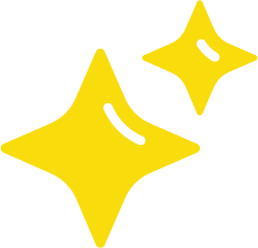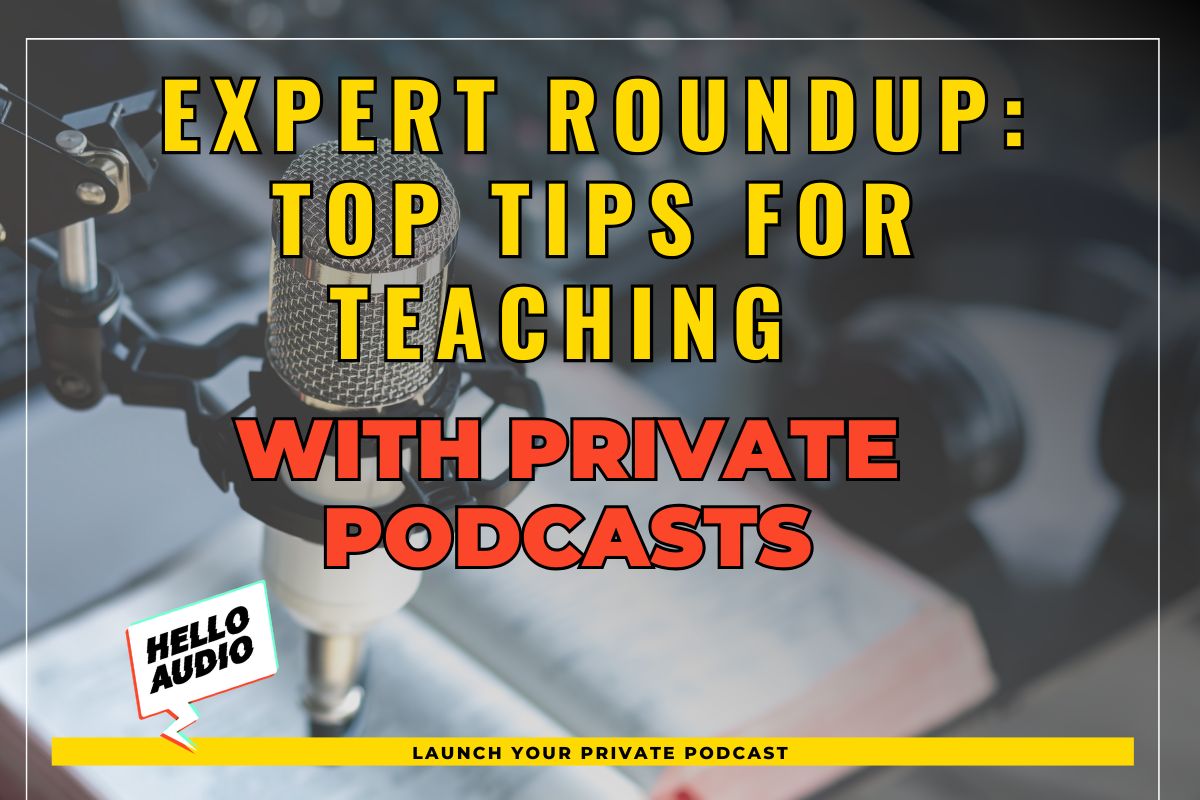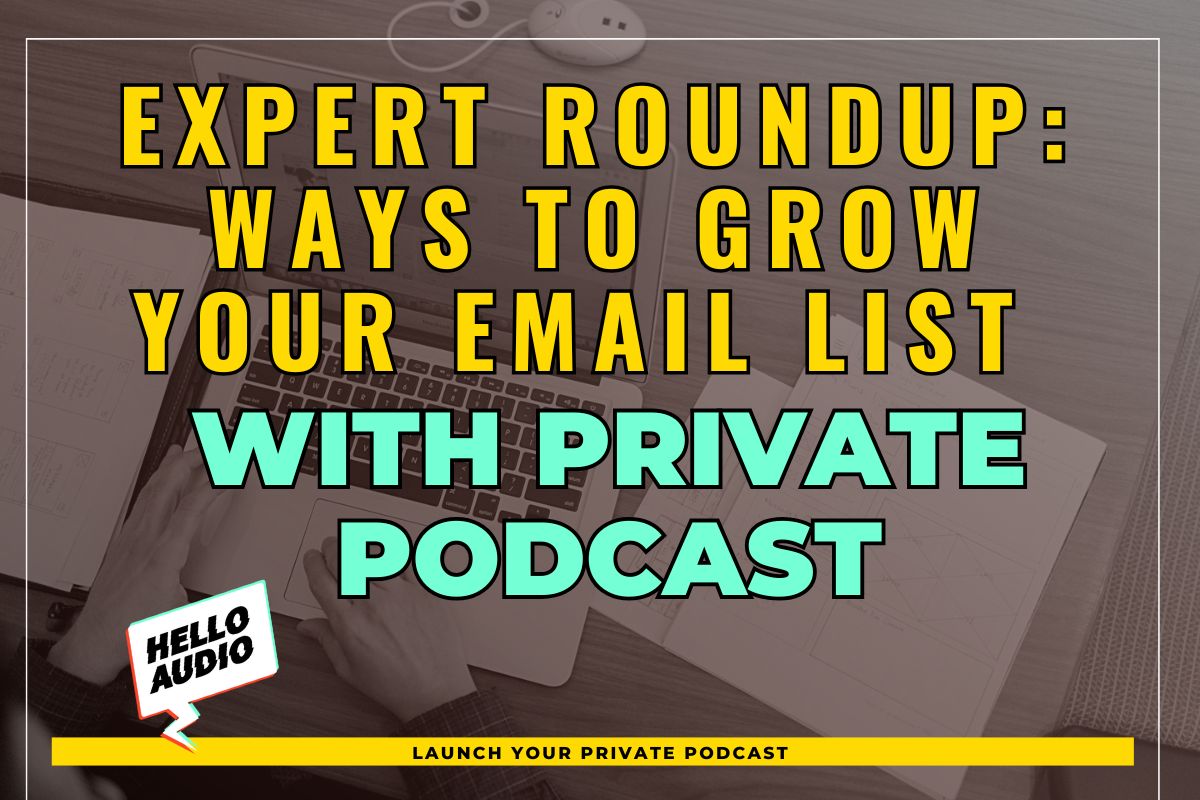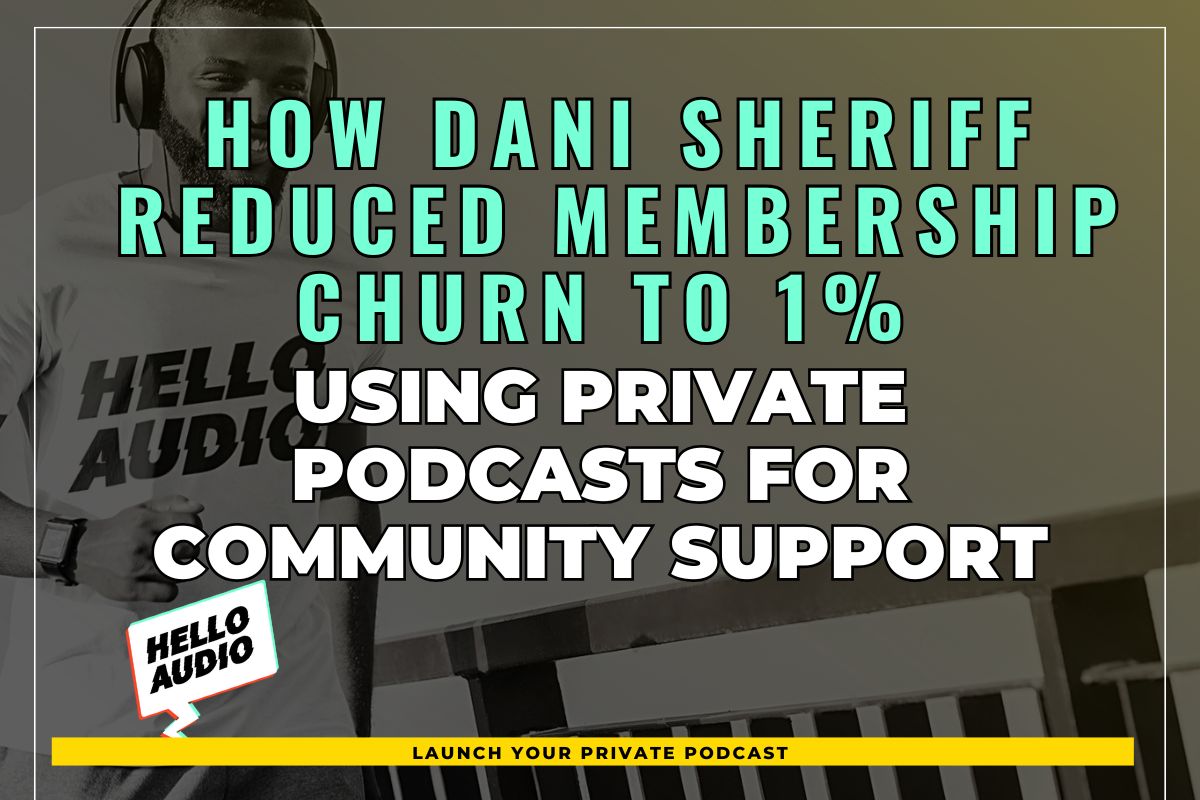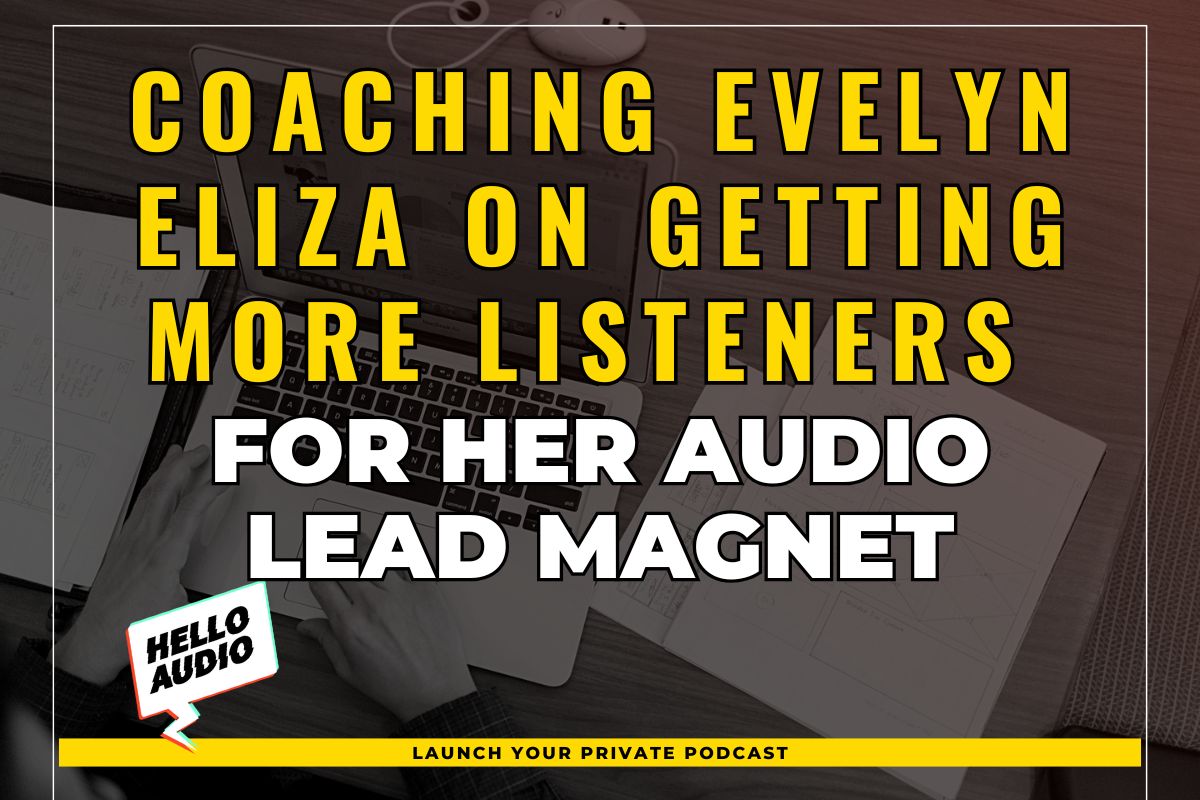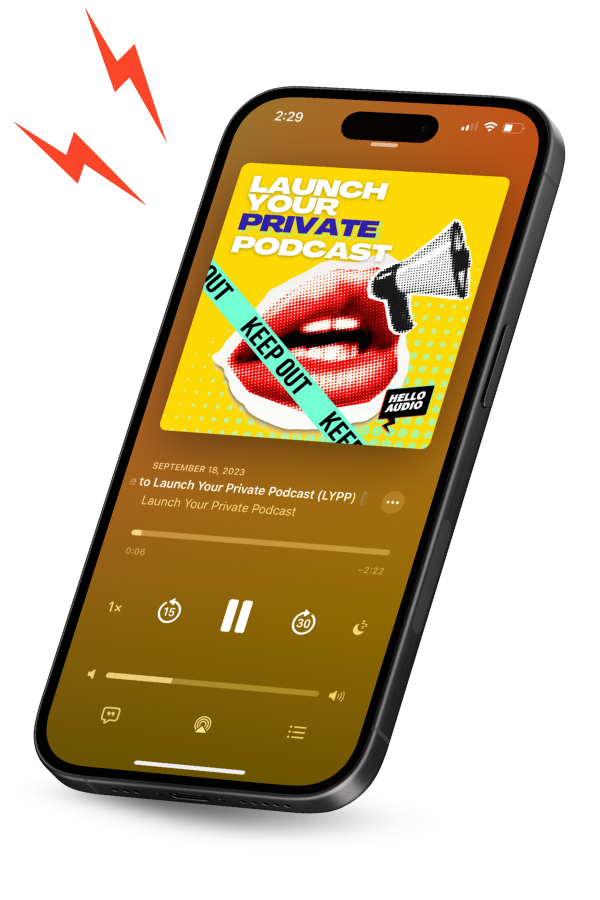One of the biggest challenges of being a content creator is growing a loyal following. Hundreds of voices competing for your audience’s attention online can easily drown you out.
With so much work that goes into creating content, not reaching a wide enough pool of listeners can be frustrating.
Thankfully, there’s a solution for that: the podcast RSS feed.
Let’s discuss what it is, how to create one, and more.
TL;DR – How to Create a Podcast RSS Feed
You can manually build a podcast RSS feed if you have an existing website. You can do so by storing audio files on your website and downloading a plugin that allows you to create your RSS feed.
With this method, though, you’ll have to manage all your audio files individually. Also, if you miss tags required by podcast directories or don’t meet platform requirements, your episodes won’t show, or your listeners may have trouble downloading them.
There’s a much easier way:
- Set up an account with a podcast-hosting service
- Upload podcast episodes
- Submit your RSS feed to podcast directories.
Eager to start your own podcast? Read the full article, in which we discuss each of these steps in detail.
You can also check out this instant demo by Hello Audio to learn how to launch an audio feed in minutes, even if you’re not very techy.

What Is an RSS Feed for Podcasts?
“RSS” stands for “really simple syndication” and refers to an online file that contains up-to-date information about a website’s content.
RSS was once used only for blogs, but it’s now also used to deliver podcast episodes to listeners.
Why Create a Podcast RSS Feed?
You can capture your audience and grow your listenership more efficiently with a podcast RSS feed. Here’s why:
- Track your podcast’s performance on various platforms: The best way to improve your content is to analyze your podcast’s performance on player apps. Creating an RSS feed allows you to deliver your content to multiple directories and gives you stats showing listener behavior on each episode.
- Podcast directories need RSS: If you want to grow your audience, you should make it easy for your listeners to find your content.
One surefire way to do that is to deliver your content to directories like Spotify and Apple Podcasts. The catch? These podcast players need RSS to display your content.
- Your followers can access all your content: Publishing episodes on social media is a great way to get attention. However, social media algorithms could mess with how your content is delivered to your audience.
For instance, if your listeners consume content about a particular topic, they could miss out on episodes with a different focus. Platforms will show only related episodes to your listeners, making new content go unnoticed.
With RSS podcast feeds, though, you don’t have to worry about that.
Listeners can download new episodes as they are available, regardless of their listening activity or online consumption.

What Are the Benefits of Using a Dedicated Podcast Hosting Service for RSS Feeds?
You can publish episodes on an existing website. Your listeners can visit this website, browse existing shows, and download interesting episodes.
But let’s face it. Who still does that?
People are busy, and to capture their attention, you need to make it easy for them to find you and consume your audio content.
Enter ‘the podcast hosting service.’
Here are 3 reasons why you need to use one:
- Automatically creates an RSS audio feed: With a dedicated hosting service, you don’t need to sweat the technical aspects of building an RSS feed.
It automatically creates one for you. All you need to do is create an account with Hello Audio, a private podcast hosting platform, upload episodes, and voila! Your listeners can download your content whenever and wherever they want.
- Get to know your listeners better: Hello Audio gives you insights into your listeners, such as the number of times they download your content, which episodes they like best, etc.
This data will help you improve your content and connect with your audience better.
- Distribute your content to various podcast listening apps: It will enable your followers to listen to episodes on the go, regardless of what podcast players they use.
Hosting services enable you to distribute your content in just a few steps. With some directories, all you need to do is click a button, and you’re good to go.
Want to see how it works? Sign up for a free trial with Hello Audio today.

Types of Podcast RSS Feeds Explained
You should familiarize yourself with the three main types of podcast RSS feeds: YouTube, Google, and Spotify.
1. YouTube Podcast RSS Feed
According to a 2022 report, YouTube is the most preferred platform for podcast listening. With a recent update, the platform will likely stay at number one.
Early this year, YouTube released a new feature allowing podcasters to upload episodes via RSS feed. It takes audio files from an uploaded RSS feed and converts them into videos with a static image.
To distribute content to YouTube:
- Go to your YouTube Studio account.
- Click on the “Create” button (usually on the upper right-hand corner of the page).
- From the drop-down menu, select “New podcast”.
- Click “Submit RSS feed”.
2. Google Podcasts RSS Feed
Google Podcasts works much like other audio-only listening apps and supports both public and private podcasts.
For Google to index your show, your RSS feed must follow certain guidelines. For example, Google won’t be able to find your podcast if you’re using a custom feed (that is not accessible because it needs an access token or is blocked for some reason). In such cases, you will directly share the feed URL with your listeners.
Note: The app will be discontinued and integrated into YouTube Music by April 2024.
3. Spotify Podcast RSS Feed
Podcasters who upload content to Spotify have the option of enabling their RSS feed to distribute the content to other listening apps.
Spotify won’t automatically share your content. But if you distribute episodes via RSS, other platforms can scrape your RSS feed from Spotify and make it available to a wider audience.
Bonus: Want to distribute your podcast to Apple Podcasts as well? Check out how to add RSS feed to Apple Podcasts.

How to Create an RSS Feed for a Podcast
You don’t have to be a tech wiz to build an RSS audio feed. Follow this easy step-by-step guide to get started:
1. Set Up an Account with a Podcast Hosting Service
The upside of using a dedicated hosting service is that you don’t have to manually build an RSS feed from scratch.
Create an account with Hello Audio to automatically generate an RSS audio feed in minutes – no technical know-how required.
2. Upload Podcast Episodes
Once your account is set up, it’s time to upload content. Depending on your hosting platform, you can upload episodes in bulk or individually.
You can also choose how your listeners access your episodes. There are typically 3 types of audio feeds:
- Instant: Releases all episodes at once.
- Date-based: Releases episodes on pre-set dates.
- Drip: Releases succeeding episodes a certain number of days after the previous ones.
3. Submit Your RSS Feed to Podcast Directories
Once your episodes are live, you can submit your RSS feed to podcast directories so more people can find your content.
To do this, you need to copy your RSS feed URL and have it validated by your chosen listening app.
Distributing content to podcast players like Spotify is easier with a hosting platform – Hello Audio. On your feed’s page, click “Submit to Spotify”. That’s it!
Bonus – How To Get an RSS Feed For Spotify Podcast
You can get a Spotify RSS feed by enabling it in your settings, unlike other hosting platforms that automatically create one for you.
To find your Spotify RSS feed:
- Go to “Podcast Availability”
- Select “RSS Distribution”.

Best RSS Feed Podcast Apps
There are countless podcast apps to choose from, whether you’re on iOS or Android. We’ve rounded up 4 of the best based on RSS capability and functionality:
1. Hello Audio: This is a podcast hosting platform that delivers the audio to your listeners through podcast apps like Google Podcasts, Overcast, etc. All you have to do is upload your media file.
So, if you have existing content (like a video of a lecture), you don’t have to record new audio. You can take these files and instantly convert them into private podcasts. Follow our content repurposing guide for detailed information.
Sign up now to launch your audio feed in minutes!
2. Pocket Casts: This tool lets users sync shows between devices and archive episodes. It also has a web client, so users can log in anywhere.
3. Spotify: Allows listeners to stream audio on various devices, including TVs, tablets, and car speakers, so they can listen to their favorite shows while driving.
4. Podcast Addict: Designed specifically for Android users, this podcast listening app allows users to manage podcasts and radio channels and customize playlists by topic.
Best Practices for Creating a Podcast RSS Feed
Have you created an RSS feed for your podcast? Congratulations! You’re one step closer to reaching your target following.
But you can take it a step further.
Here are the best practices to keep in mind when creating a podcast RSS feed:
- Choose your hosting platform wisely: Not all hosting platforms are alike. Make sure to choose one that has the features that you actually need.
For instance, if you’re looking to launch a private podcast, use Hello Audio, a podcast hosting platform that turns your content into private podcasts for an audience that’s on the go.
- Validate your feed: For you to successfully distribute your content, your feed must comply with the guidelines set by podcast directories. Check these requirements beforehand to avoid issues.
- Optimize your metadata: SEO plays a big role in broadening your podcast’s reach. Use targeted keywords in your title and description to help your episodes rank on search engine results pages.

Common Podcast RSS Feed Issues & How to Resolve Them
As you put out more content, it’s normal to encounter a few issues with your RSS feed. The following are the most common problems and how you can fix them:
- Feed validation errors: These are often technical errors that may include something as simple as an invalid character or as complex as special coding that needs fixing.
You can manually check your XML code if you have the technical know-how, or you can simply review your feed’s metadata using a hosting platform. If you want a quicker fix, you can also use tools like Feed Validator.
- New episodes not showing: Errors in uploads, such as when an audio file was not properly attached, can cause the feed to not show newly published content.
To resolve this issue, check the upload for issues (like missing media or uploading the episode in the wrong channel or category).
- Feed getting a 404 error: This means that your feed has become completely inaccessible and can be due to a whole host of technical issues.
To spot which ones are causing the problem, start by double-checking the URL and (if you’re using a site like WordPress to host your podcast) testing for conflicts with plugins and themes.

Frequently Asked Questions (FAQs)
Learn more about podcast RSS feeds with the following commonly asked questions:
What Information Should Be Included in My Podcast RSS Feed?
To avoid validation errors when distributing your content, your RSS feed should include the following information:
- Author
- Title
- Episode description
- Feed labels or tags
- Website
How Do I Update My Podcast RSS Feed?
A podcast RSS feed automatically updates as you upload new content. When you distribute your show to directories like Apple and Spotify, new content will automatically show up so your followers can download it as it becomes available.
Why Is My Podcast RSS Feed Not Updating on Platforms?
Podcast RSS feeds that don’t update can be caused by technical issues with uploading new episodes. Try checking if the audio file was correctly attached or whether there is an error in the URL.
Can I Host My Podcast RSS Feed for Free?
There are platforms where you can host a podcast RSS feed for free, like WordPress and SoundCloud. However, with free hosting services, functionality can be quite limited.
The better option is to create an RSS feed with Hello Audio’s dedicated hosting service.
It offers advanced features like converting existing content (like event recordings and courses) into podcasts, on-demand content, etc., which can boost your productivity and reach.
Conclusion
With a podcast RSS feed, you can work smarter instead of harder to effortlessly manage and grow your podcast.
The best thing about it? It’s so simple! In 3 easy steps, you can generate an RSS feed that allows you to distribute your content to various podcast directories where people can find and enjoy your show.
You can do all that when you create an audio feed using Hello Audio, the world’s first audio CRM. Sounds good? Sign up today for a free 7-day trial.